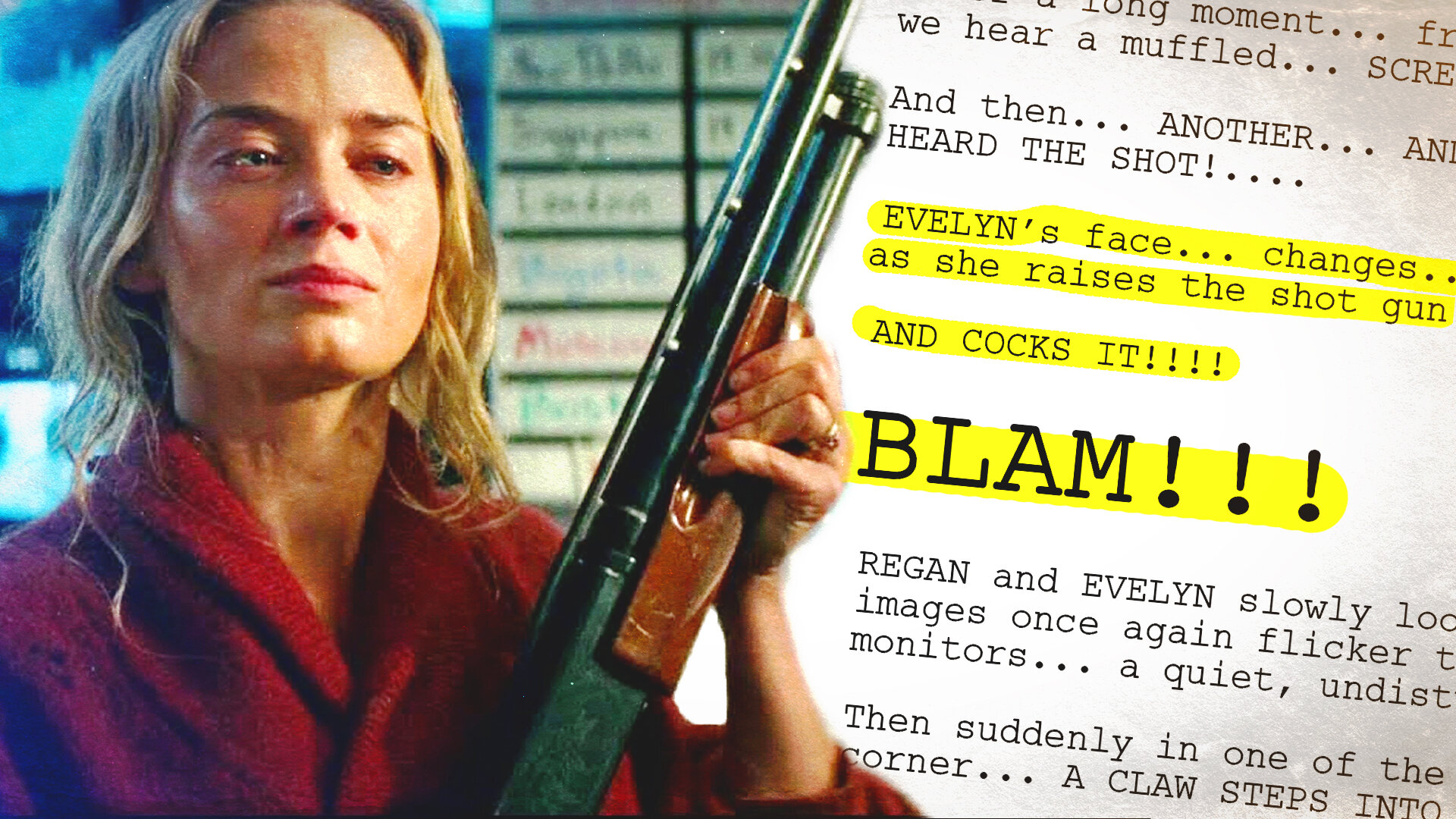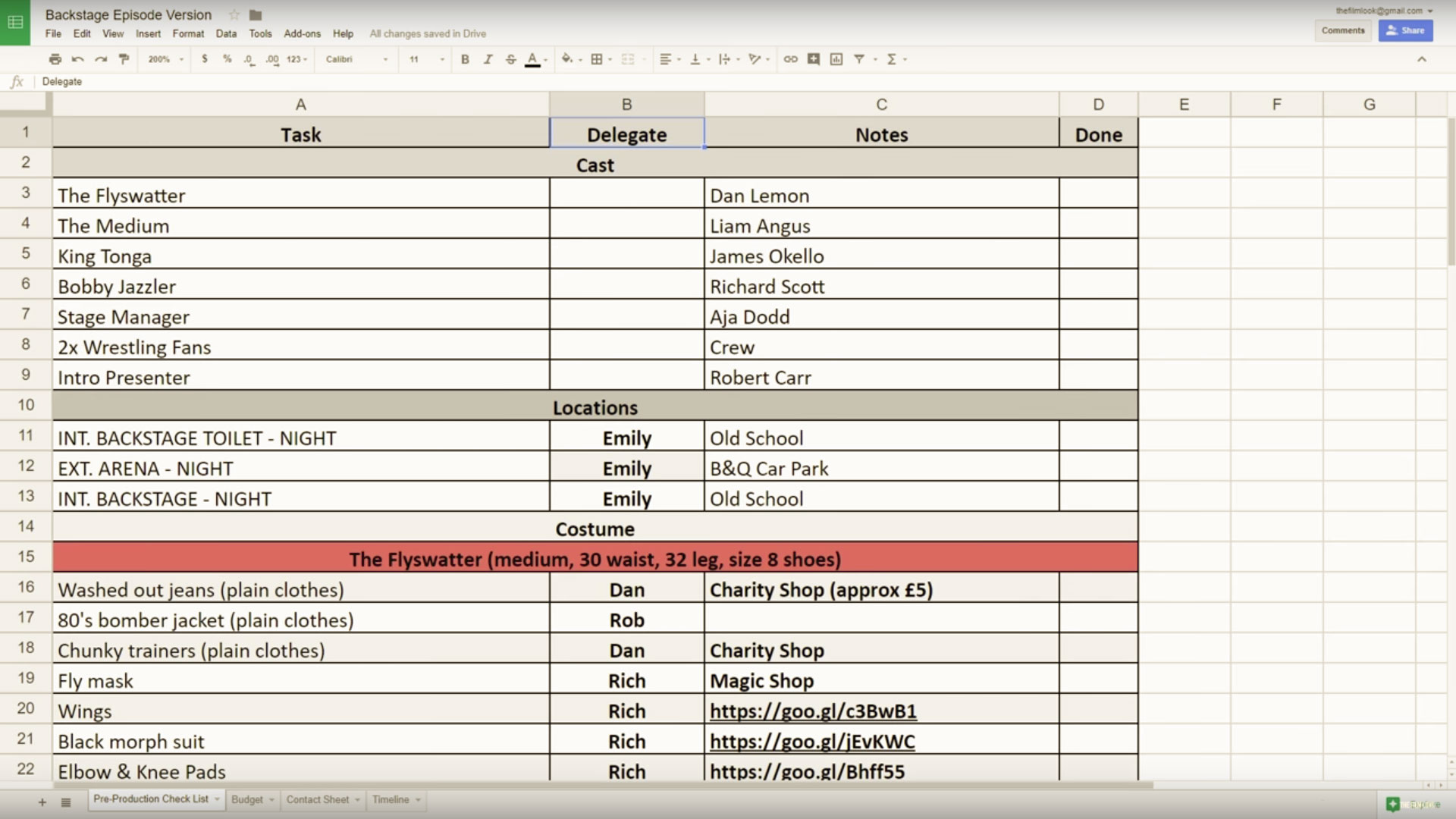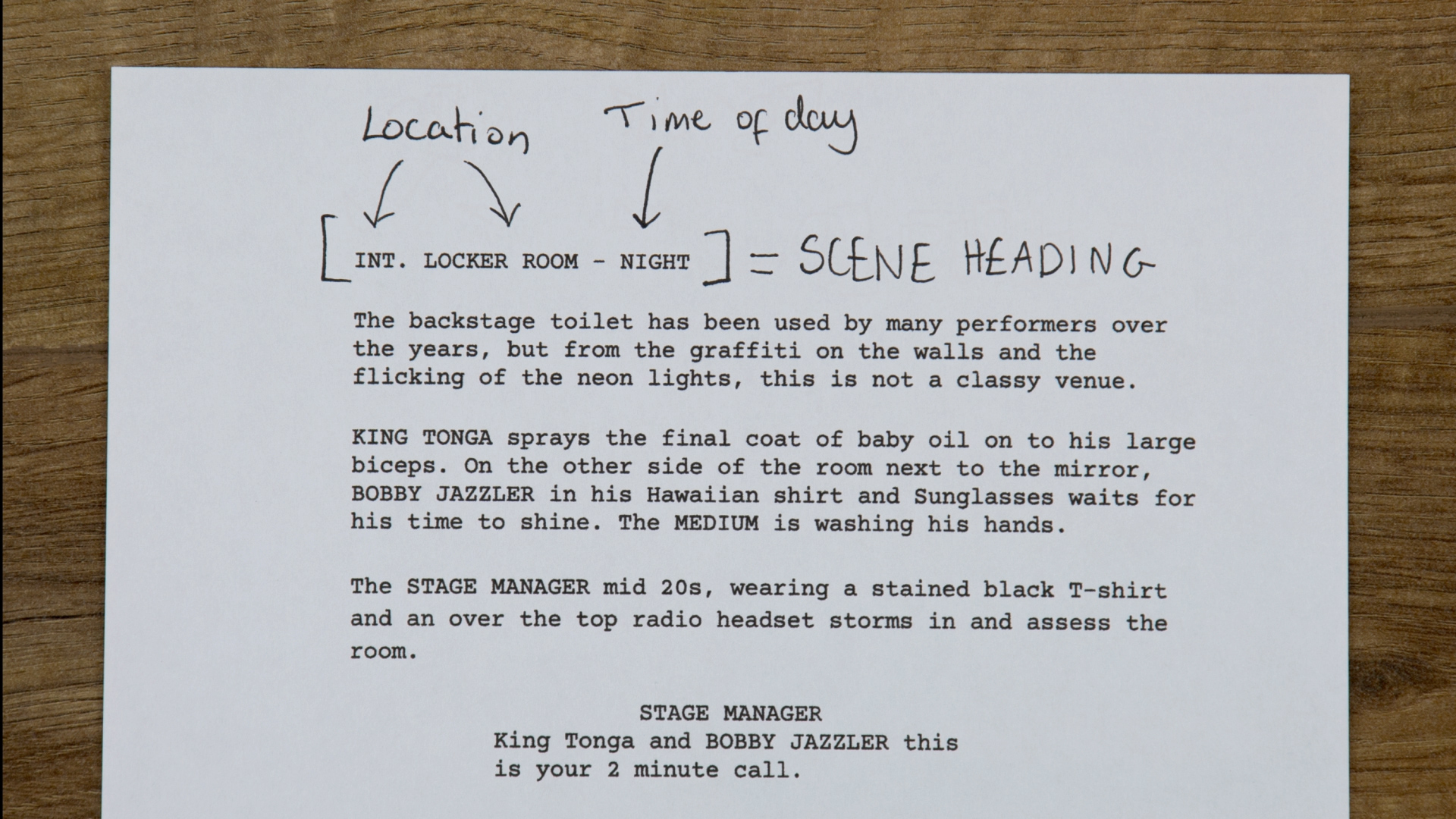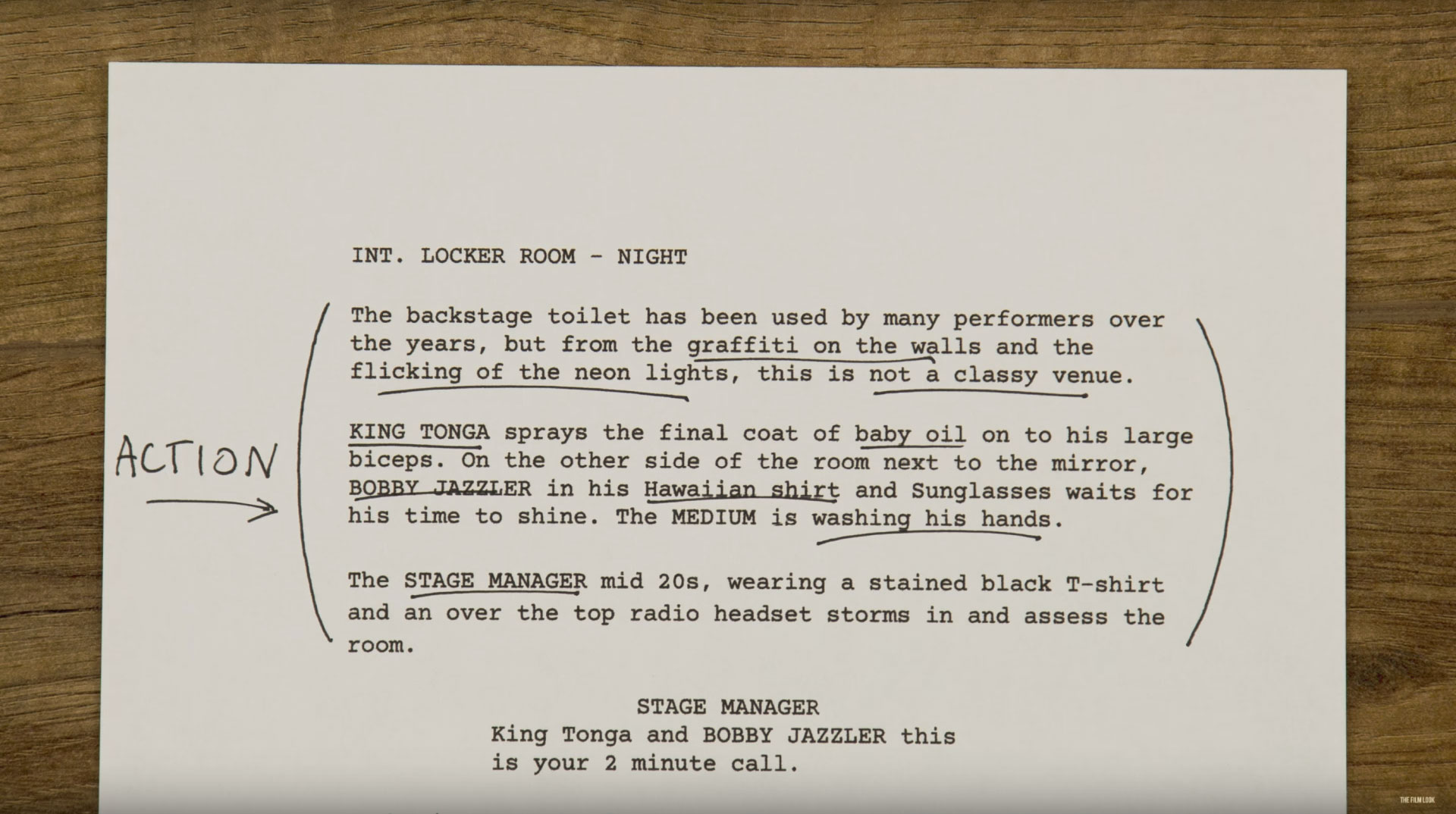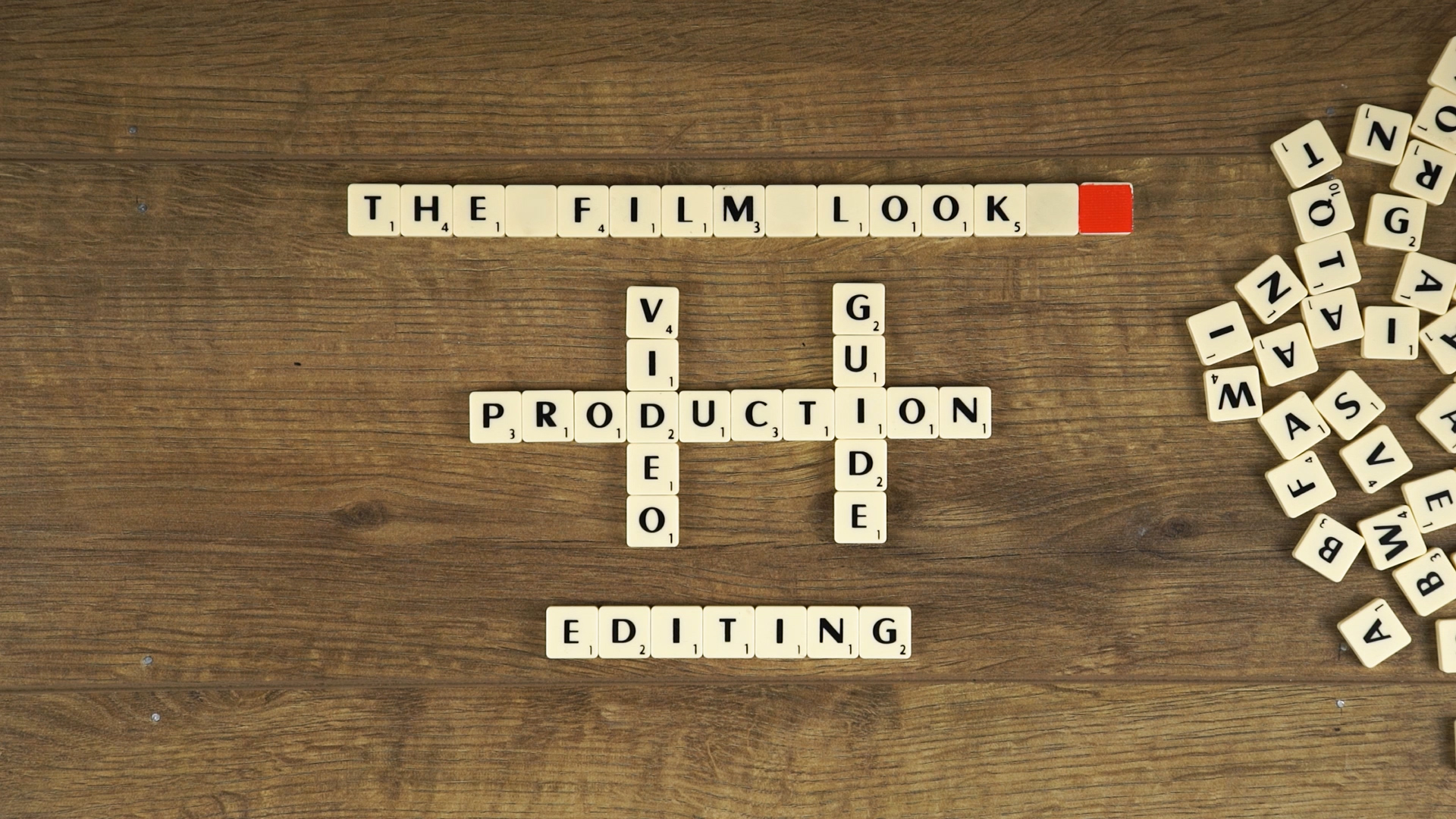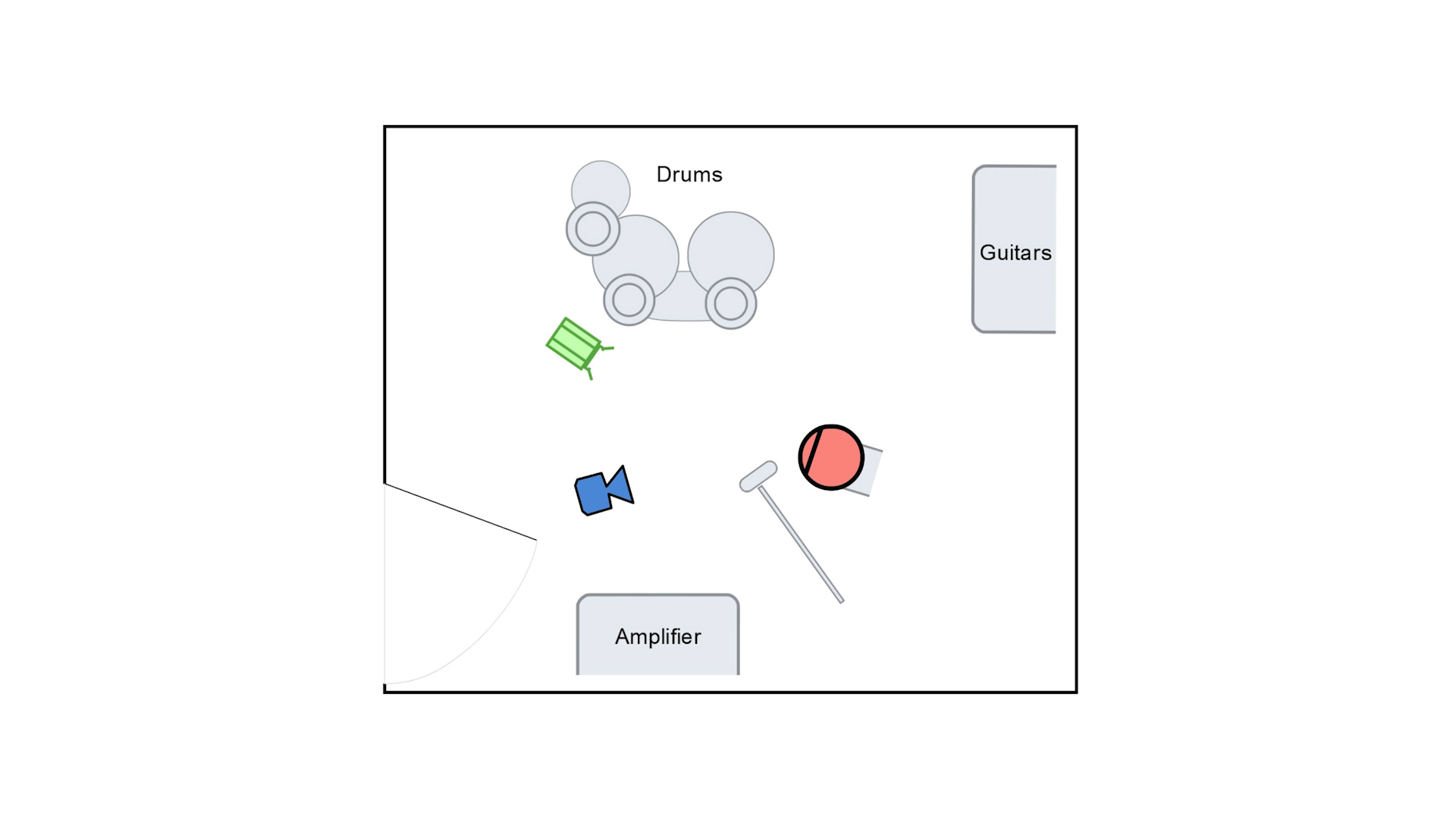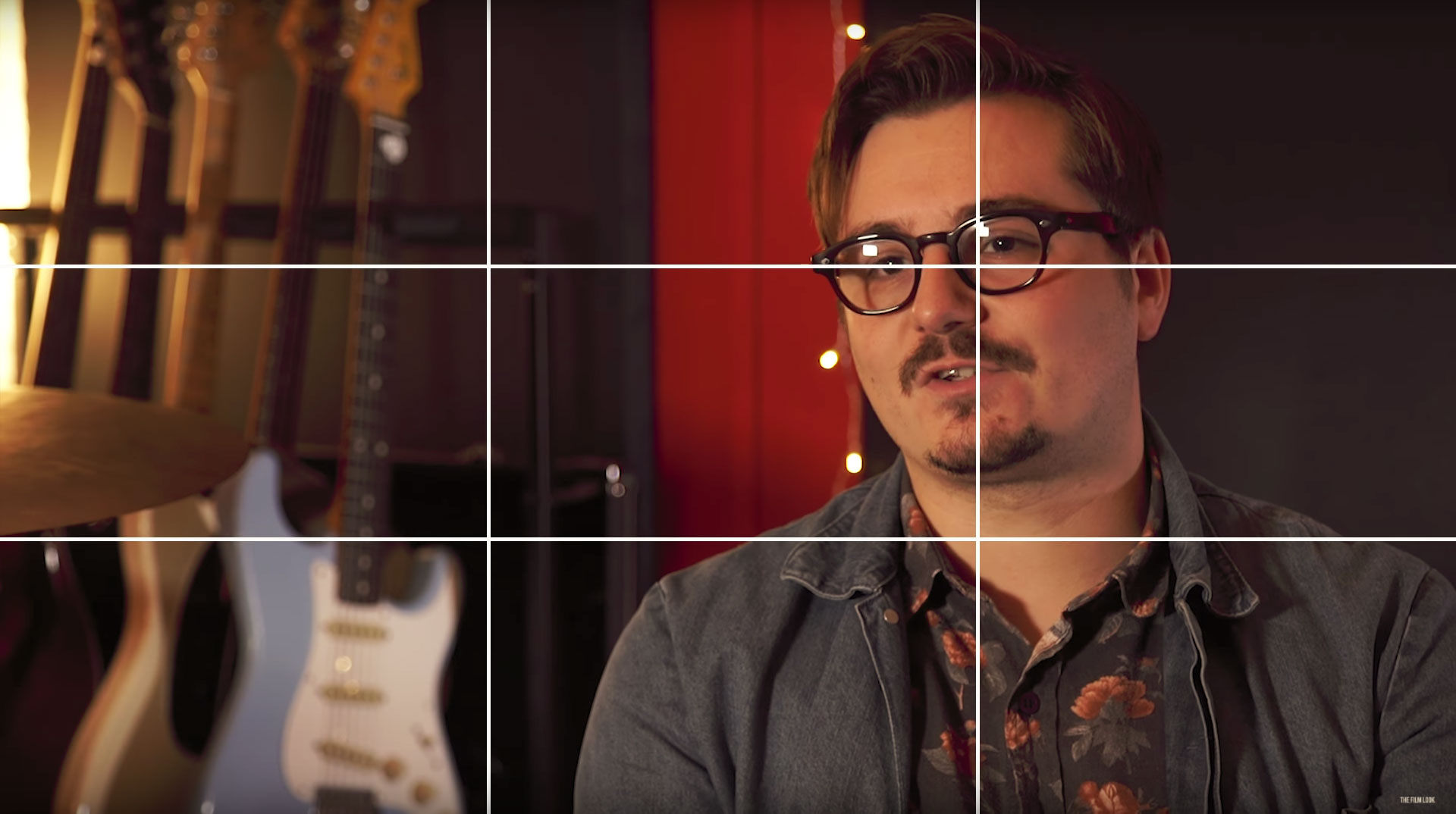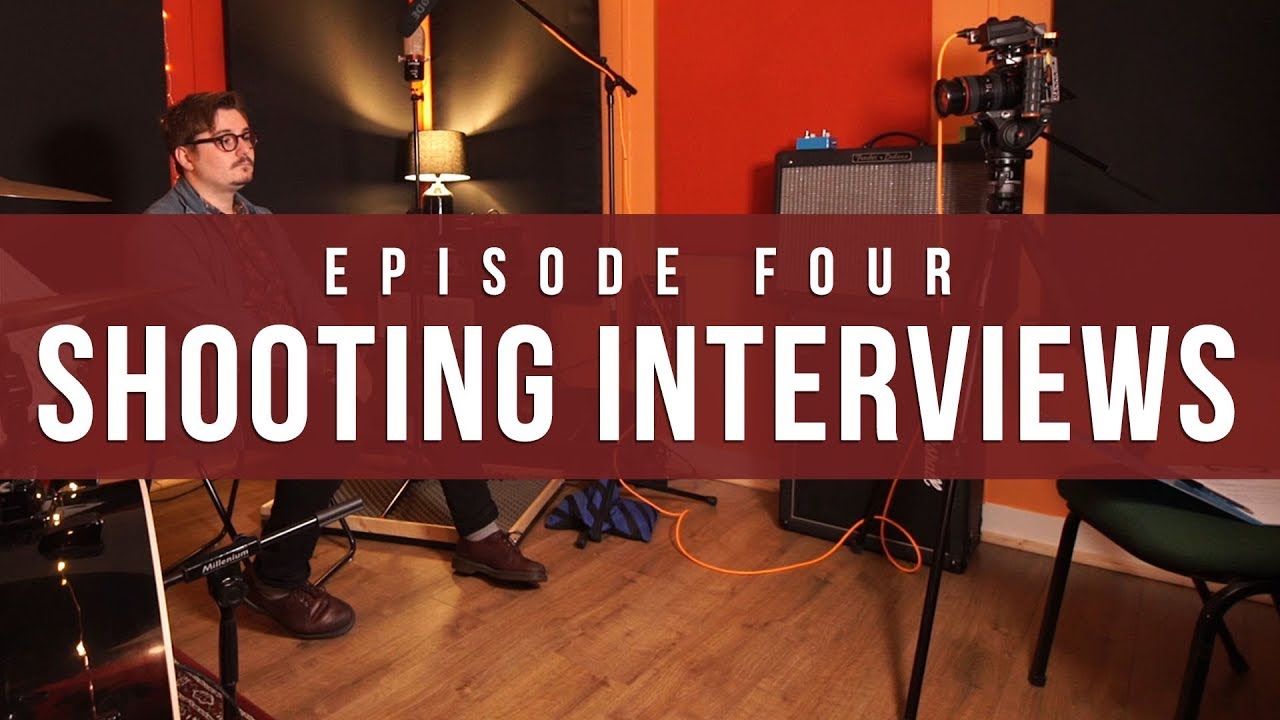The location you choose to shoot your film helps to create the world your film is set in, and it’s just as important as casting the right actor.
So how do you know if a location is the right one for your film?
Once your script is complete go through and break it down. Make a list of all the locations that you need - in fact, make a list of everything you need to make your film.
We made a video about breaking down your script which goes into more detail if you want to check out that video after this one.
Now you have written down all of the locations you need, ask yourself how you want each location to look and how much access you need to shoot the scenes in that location.
How do you need it to look?
The main location in the script for our short film Backstage is set in the locker room at a local community centre or boxing gym.
This is how we describe the location in the script -
INT. LOCKER ROOM - NIGHT
The backstage toilet has been used by many performers over the years, but from the graffiti on the walls and the flicking of the neon lights, this is not a classy venue.
When looking for this location we thought about contacting local gyms and sports centers as they would have locker rooms which are already set up.
The first problem we had with these types of locations is that they do not look run down, and it would be very difficult to make them fit the mood we needed for the film.
Access
The reason we could not change the look of these locations is the second problem we had which is access.
Access is very important when making low budget films as you are normally asking to use the location for free, and have to work around external time restrictions.
Local gyms and sport centres are normally used on a 24 hour basis, and if they are closed it’s during the night.
Our access would be very limited, before and during the shoot. If we needed to dress and undress the location after each shooting day, keeping the look of the set consistent would have been very difficult.
Don’t just use the first location that comes to mind, spend a little time searching for alternative locations.
If you need a living room, a friends or parents living room would be the quick and easy option, but if you need the location to look run down you need the time to make it look that way.
Can you set up the room, shoot everything you need, and return the location to its original state in the same day?
Backstage
The location we used for our short film Backstage was in a old school which now gets used by a church, they never use the area we wanted to use which was a boys bathroom, and we could get access to the location as many days as we needed before the shoot.
This was the 3rd location we looked at. The first was too small, the second was too new, and it might not look like it, but the 3rd was perfect.
Having these extra days before the shoot allowed us to clean, dress the set, test the lighting, and block the scene a few weeks before we shot the film.
This meant on the first day of principal photography we only needed to turn up with the camera and shooting schedule, giving us more time to work with the actors and start shooting on time.
We found the location by putting a call out on different local Facebook filmmaking groups.
Emily, the producer of the film, posted out to a bunch of pages and someone she knows, knew someone else, who knew of a place that might suit what we needed.This is why it is so important to collaborate with others as a filmmaker - you never know who knows someone that can help.
Location Scouting
The look of the location and available access are just two of the main things you need to think about when scouting locations for your film.
In the description below you will find a location checklist that has other things you should check when scouting your next filming location. Let’s film in the form.