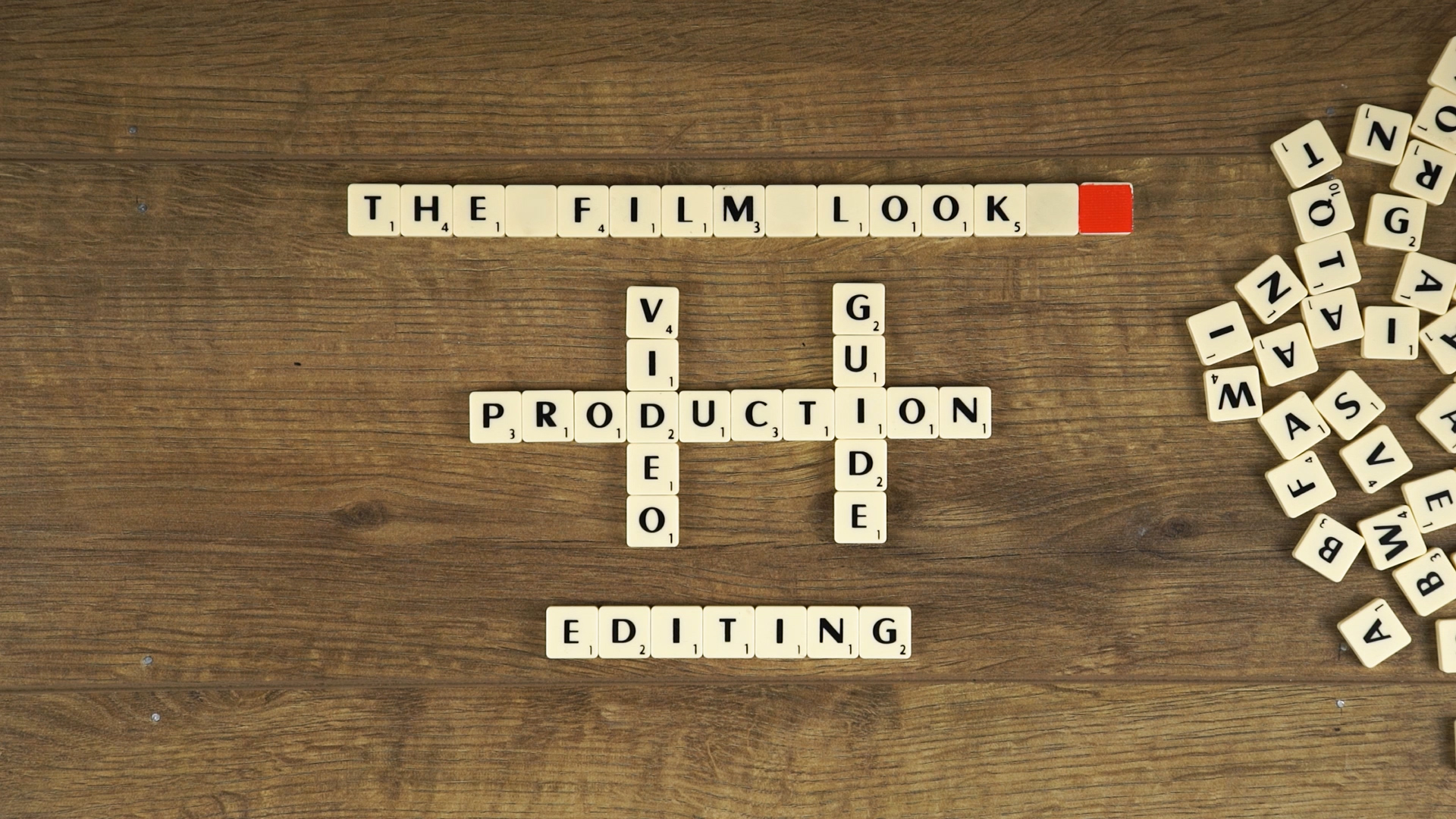You’ve finished shooting your client’s video - now you need to edited it.
Welcome to The Film Look and episode 7 of the Video Production Guide.
So you have finished shooting your client’s video. You have a bunch of cards you need to unload onto the computer which contain the picture and sound elements to piece together the video.
Before you begin editing, you’ll want to create a clear folder structure. To do this we use a program called Post Haste which is free.
Post Haste - https://www.digitalrebellion.com/posthaste/
Post Haste comes with a few folder structured templates for different creative workflows. You can also create a custom project folder structure which suits your workflow. This is the one we have created that works the best for us as each type of media for your project has it’s own folder. You could just create the folders the normal way you do on windows or mac, but Post Haste saves time and everything is always structured correctly and consistently.
We keep the bin structure in our editing software the same as the Post Haste folder structure as it helps to keep everything organised. To save more time when setting up your project, create a project template that has only this bin structure and save it on your hard drive. When you create the project folder structure with Post Haste you can set it to import this template into your project, again saving more as you only have to create it once.
Make sure you have all of the main files in your editor and you can start to edit.
Interviews
The way I edit interviews is to first get the full interview in a sequence, bring in the B camera shot if I have one and the audio. Then I sync everything up. Lets call this sequence INTERVIEW_1_SEQV1.
Then I duplicate this sequence calling the new sequence INTERVIEW_1_SEQV2 and I lock and close sequence 1. I do this just encase I make a mistake or need to go back and check something I have cut out. In sequence 2 I cut out all of the dead space in between the person's interview, you can do this quickly by just looking at the wave form as you can clearly see where they are speaking. I also cut out anything they have spoke about which I know will not be used in the final video.
When you have edited about 100 interviews you learn what you can just cut straight out.
I duplicate the sequence once more, then i start to assemble the interview, moving and cutting out parts until I have something that tells the right story.
The length and structure of your interview will all depend on the subject, for the video we made for Sian Jordan Designs the interviews was very linear. We started of with an introduction, how she got started in watercolour, and then talking about the type of work she creates.
The video we made for Pamplemousse Recording Studio was very structured as they were talking about the services they sell, and was a lot more direct.
B-Roll
Once you have cut down your interview and it has a structure, you can start add your B-Roll. Go through the B-Roll you have shoot and pick the section you think you might use. You can subclip these into subfolders or just simply but them onto your timeline is a rough order. Go through and place shots that compliment what your interviewee is talking about. Your B-Roll is also used to place over and hide the cutting points on the timeline.
Logos
Most client videos will require you to add their company logo and contact details to the edit. My advice would be to send your client a draft edit which have placeholder slides for where this information will go. I say this because companies have many different logo version, phones numbers and email address. Save time and let them send you the correct information.
Music
We spoke about how to choose the right music for your projects in the last video, so if you missed it, go check it out.
Send to client
Once you have a good first draft it’s time to send it to your client to see what they think. We use a website called Screen Light were you upload the video file and your client can leave feedback which is linked to the time code. You get a 1GB of storage for free as well which is more than enough, as you don’t need to upload the highest resolution video since this is only a draft.
Screen Light - https://screenlight.tv/
The Feedback/Changes
When you get the feedback from your client take on board what they say and make the changes, but remember they are paying you not just because you have a camera, they are paying you for your creative knowledge so if there is a change that you know will not work, advice them.
If they still want the change, do it and let them decide if it works.
Have a limit to how many changes your client can have, we normally say when they have seen the 3rd draft this is when everything should be 100% complete.
Delivery
Once the video is complete it is time to export and deliver it. The quick and easy way is to just send the high resolution version via WeTransfer, but if you can take it to them in person this might get talking about the next video they want making.
Over Deliver
When we deliver the final video we always try to over deliver when possible. Normally this is done by giving them many different version of the video for different social media platforms. If the final video is 2 minutes long give them a 20 second version they can use as a preview, or for Instagram. You can also give them any stills you took during the shoot.
Your client may not be paying for these extra videos or even use them, but it just shows that you have gone above the original brief. It should only take you about 30 minutes to create them, and it might help you get the next job.
The Video Production Guide is a step by step series teaching you the basics of shooting videos for clients.
Episodes released Weekly:
Want to make videos for a client: https://youtu.be/bBkQpobfAjU
How to get the job: https://youtu.be/A1-09ESSZew
How much to charge: https://youtu.be/3Djuh-xTL6Y
Preparing for a client shoot: https://youtu.be/sDbbKaaPjc4
How to shoot an interview: https://youtu.be/8TRdmj0Ao4k
Shooting b-roll: https://youtu.be/RYc2y_dsexI
Editing and Feedback: https://youtu.be/ipMmMp-241o
The Client Video: https://youtu.be/X9VZTuxvT9w
This video was Sponsored By
http://bit.ly/synergy-pack - Get professional assets for your video from RocketStock.com. Their "Synergy" video pack is perfect for video editors and animators looking for versatile elements for any type of project.
http://bit.ly/track-hot-fusion - Click here to download this episode's track. Check out Premiumbeat.com to discover a huge range of exclusive royalty free music!
DISCLAIMERS:
Some of these links are affiliate links, if you purchase gear via these links The Film Look will receive a small commission, but there will be no additional cost to you. Thank you!